GB EZ Version 9.0
Calendar Entry Software
Before You Begin The Download
GB EZ Version 9.0 requires files included in Internet Explorer Version
6.0 or above. You can check which version of Internet Explorer you have installed
on your computer by clicking on Help, then About Internet Explorer.
If you have a version number less than 6.0 or you do not use Internet
Explorer, you will need to download Internet Explorer in order for
GB EZ to install on your computer. Click here to download the latest
version of Internet Explorer.
GB EZ Version 9.0 Users Guide
The GB EZ Users Guide will be installed on your computer as part of the download. You can access the User's Guide by clicking on the Help from the GB EZ menu bar or Click Here to download. You will need Adobe Acrobat Reader to view the GB EZ Users Guide. Get Adobe Acrobat Reader here.
Downloading GB EZ
Click here to go to the GB EZ registration form. After filling out the Registration Form, click Submit. This will take you to the Download page. Please follow the instructions on the page. If you have not downloaded the program before or you
cannot remember your password, click on the New User icon (just below
the log in boxes) and fill out the registration form. If you do not
know your Gordon Bernard Account Number (it is under the month sheets
on your calendar), you can use your zip code for a password. After
filling out the Registration Form, click Submit; or on the Log In
form, click the Login button.
Installation Error
If you are attempting to install GB EZ Version 9.0 and receive a message that the computer already has GB EZ installed, do the following:
- Click on the Start button, then Control Panel, then Add/Remove Programs
- Highlight the Gordon Bernard Calendar System program on the list and click to remove
- When the remove process is complete, insert the Promotion Kit CD again and click to install
- Your data files will not be affected and the installation should now proceed normally.
Moving or Restoring Data
When you exit GB EZ, you are prompted to make a back-up file of your database. This file is necessary in order to move your data from one computer to another, or restore your data should you purchase a new computer or have need to restore your hard drive. The file that is created during the back-up process is titled, CalendarData2000.mdb. The file name has to be exact or GB EZ will not recognize the file. Assuming you have created the back-up file to a floppy disk and you have GB EZ installed but not opened on the new computer, the following procedure will move your data to the new computer. 1. Double click on My Computer, then the Floppy A drive. Right click (click with your right mouse button) on the CalendarData2000.mdb icon and select Copy with the left button. Nothing visible happens but the file is placed on your computer's clipboard. 3. Close everything to the desktop. 4. Double click on My Computer, then the C drive icon, then Program Files, then Gordon Bernard. 5. Right click on the Calendar System folder and select Paste with the left button. You should receive a prompt at this point to replace an existing file. Click Yes to replace. 6. Close everything to the Desktop and open GB EZ. Your information will now be available. If you do not receive the replace prompt, it means your file has been renamed. Check the spelling and rename if necessary by right clicking on the file icon and selecting Rename with the left button.
GB EZ Compressed Database
When preparing your order for submission, GB EZ will compress (zip) the CalendarData2000.mdb file using WinZip. This file will be named CalendarData2000.zip. If you are using this file to restore your database or to move your database from one computer to another, it must first be unzipped. To unzip the file: 1. Right click on the CalendarData2000.zip icon. 2. Select Winzip then Extract to from the menu. Select Desktop as the destination location. 3.This will put a new file on your desktop named CalendarData2000.mdb. Proceed with the instructions listed above for Moving or Restoring Data.
|
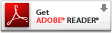
|